Top Windows Password Recovery of 2016
Have you ever forgotten your password for laptop, Email, online account, Facebook and etc.? As a computer user, you may have the problem of forgotten Windows password. At this point, you can do nothing but find a solution to help you regain access to the system. Some users may choose to restore the whole system to factory setting, it actually could help you regain access to system, but after that, you will lose all your personal files and need to reinstall all of the application.
Is there any easier way that can help you reset the Windows login password without system damage or data loss? Here we recommend the best Windows Password Recovery tool of 2016 –Smartkey Windows Password Recovery. With this tool, you can easily reset local admin account and Microsoft account password on Windows 10/8.1/8/7. Here I will show you the tutorials.
Tutorials to Use the Top Windows Password Recovery Tool of 2016
Follow easy steps below to reset your forgotten or lost password on Windows 10/8.1/8/7. To get started free download Windows Password Recovery on any computer you can access.
Part 1: Create a Windows Password Recovery Disk
Inset a blank USB flash disk or a CD/DVD into your computer, and click on “Burn” button to burn a password recovery disk/disc.
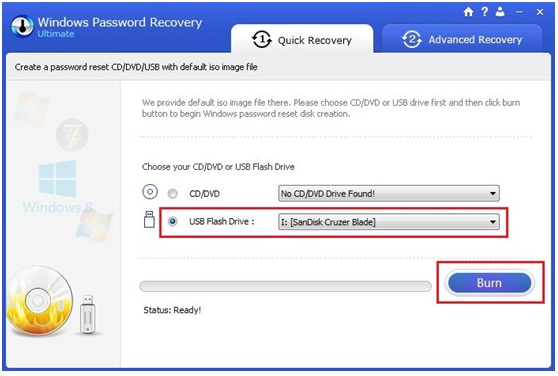
Part 2: Reset Windows System Passwords with the Password Recovery Disk.
Step 1: Insert the password recovery disk into the locked computer, power it on and press “F12” to enter Boot Menu. Choose the CD-ROM or USB Flash Disk and hit Enter.
Normally, your computer will boot by the internal hard drive. In Boot Menu, you can choose a media as the bootable disk for computer, and then the computer will enter the micro system in the disk.
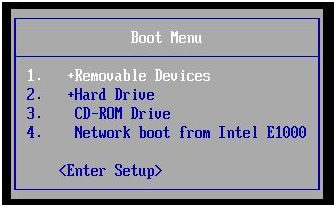
Step 2: Choose the Windows location; click “Next”, and all of the account in your computer will list out. Select the one you forgot the password and check the “Change Windows password” option.
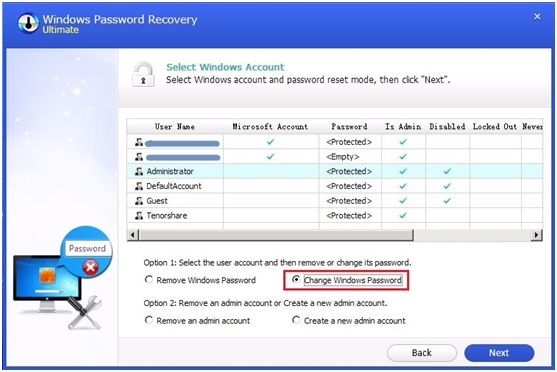
Step 3: Click “Next” to input a new password, then follow the steps and restart your computer, you will be able to login with the new password.
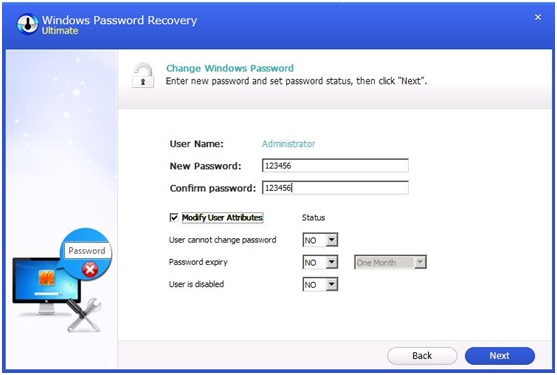
Part 3: Manage User Account for your computer
In Windows Passwords Recovery program interface, you can also manage your user account.
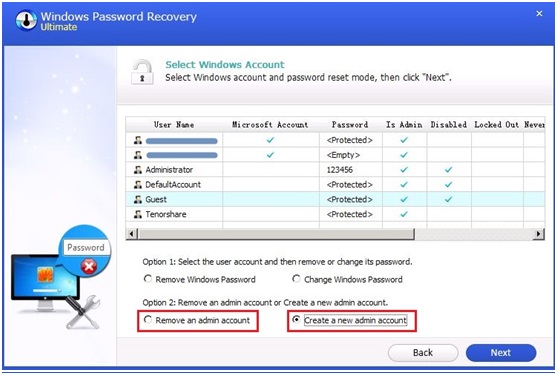
Create new admin account: If you need to create a new admin account to login, check the “Create a new admin account” option. Then input a new user name and password. After restart the computer, you can login the system with the new admin account.
Remove admin account: If you have no use of the locked account, you can also delete it. Check the “Remove an admin account” option and follow steps. The locked account will disappear after you restart the computer.
With Windows password reset and account manage function; this Windows Password Recovery program is really very convenient and useful.
Read more at: www.recoverlostpassword.com
- 7 Key Web Design Principles To Create Impactful Web Experiences - June 20, 2024
- Why Your Small Business Needs SEO To Succeed - June 1, 2024
- Ultimate Guide to How Encoders Work: Types & Applications - June 1, 2024



